Here’s an overview about the questions we get about SpaceCAD:
- How to change the unit systems (imperial / metric)
- How to add new engine data
- How to extend SpaceCAD’s material database
- How to enter an element’s weight directly
- How to enter your license
- How to install SpaceCAD unattended
How to change the unit systems (imperial / metric)
On first start, SpaceCAD uses the unit system that you set up in your Windows installation. To change that, go to the “Info”-menu, select “About SpaceCAD” and then you can change the unit system.
How to add new engine data
To add engines to SpaceCAD, all you need to do is drag and drop your engine database file (.eng) on SpaceCAD’s main form.
Open the Windows explorer and navigate to the folder where the engine database is open. Click it with your mouse, move it over the SpaceCAD window and release your mouse button:
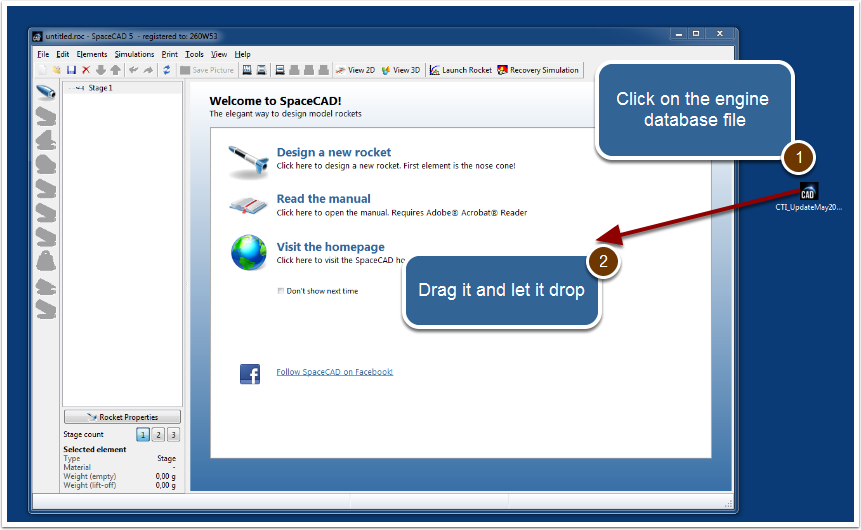
SpaceCAD confirms the engines that it has found in the database. Now you can use them in SpaceCAD to design your rockets. Should you not be able to see them in the engine selection dialog, this might be because they are filtered by diameter and might not fit into your selected tube.
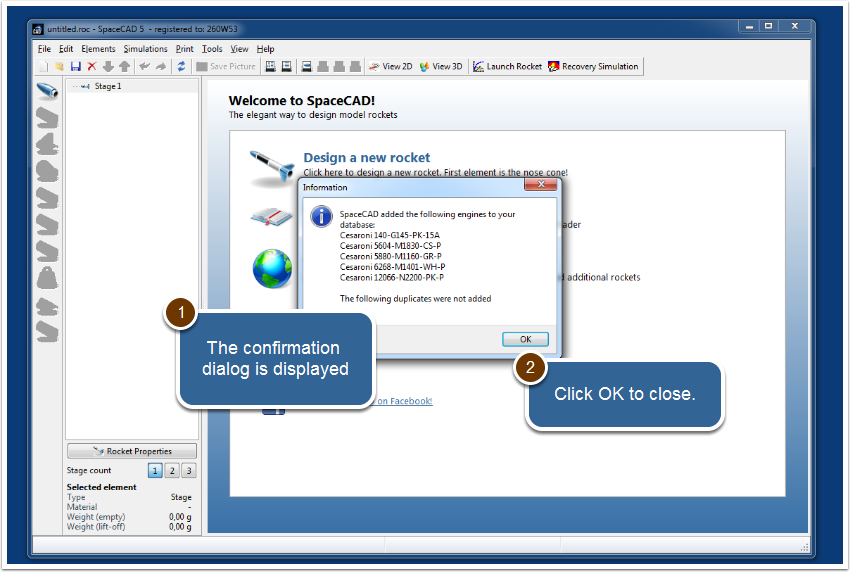
How to extend SpaceCAD’s material database
Please consult this tutorial (PDF) on how to add new material to SpaceCAD.
How to enter weight manually
Please consult this tutorial (PDF) on how to enter an element’s weight directly instead of having it computed by SpaceCAD.
How to enter your license
To turn your trial version of SpaceCAD in a fully registered version, please make sure that you have both your
- Registration / Serial Number Name (your name)
- Registration Key (Serial Number)
If no name is given (this is the case for site licenses or boxed versions), just enter the Serial Number (license key) and leave the name field empty.
The best way to do this is to copy and paste the information from your registration email. You can find the registration key under “registration information“. Please scroll to the “Order Item Details” (see image).
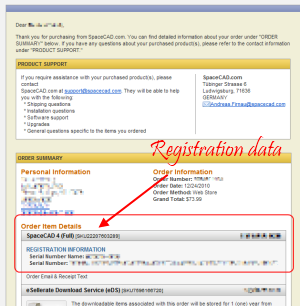
Here’s how to enter your licensing information: Start SpaceCAD – and the Reminder window appears. Or, go to Help -> Enter Registration Key. Then, enter your name (Serial Number Name) exactly as it appears in the registration e-mail. Copy/Paste the key (Serial Number) from your registration e-mail. Then click on “OK”.
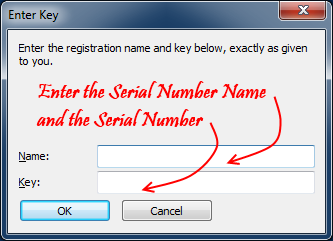
It is very important that the key is exactly the same as in the registration e-mail. If you get an error message like “Invalid key”, please try again.
How to install SpaceCAD unattended
SpaceCAD uses the InnoSetup installer that offers the options outlined here.
Entering a key can be done by adding a spacecad.ini file in the same directory as the spacecad.exe file.
This should include a [License] section as follows:
[License]
User=Andreas
Key=QEIO3A5V-...
If this entry is in the INI file, SpaceCAD will try to silently enter the name and key you specify here when the program starts up. If it is successful, this line is removed from the INI file; if not, it is ignored.
